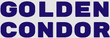Syntax Highlighting
Syntax Highlighting
The syntax highlighting uses rehype-pretty-code (which uses shikijs), and is confgured in src/theme/prettyCodeOptions.js.
This plugin can use any vscode theme JSON file, or a shiki theme string.
The theme is set up with github-light for the default color theme and a modified version of ayu-mirage for the dark theme.
Overriding the theme
To use your own syntax highlighting theme, you need to:
- add the
rehype-pretty-codeplugin torehypePluginsin thegatsby-plugin-mdxoptions - add that plugin to your
gatsby-config.js's remarkPlugins
// gatsby-config.js
const rehypePrettyCode = require("rehype-pretty-code");
// import the theme's existing remark plugins
const gatsbyRemarkPlugins = require("gatsby-theme-golden-condor/gatsbyRemarkPlugins");
// optionally import the theme's existing rehype-pretty-code options
const prettyCodeOptions = require("gatsby-theme-golden-condor/src/theme/prettyCodeOptions");
// ...
{
resolve: `gatsby-plugin-mdx`,
options: {
gatsbyRemarkPlugins,
rehypePlugins: [
[
rehypePrettyCode,
{
// optionally spread the existing options.
...prettyCodeOptions,
// parse your VS Code theme JSON file or a shiki theme string
theme: JSON.parse(
fs.readFileSync(
require.resolve("./src/theme/ayu-mirage.json"),
"utf-8"
)
),
},
],
],
},
};// gatsby-config.js
const rehypePrettyCode = require("rehype-pretty-code");
// import the theme's existing remark plugins
const gatsbyRemarkPlugins = require("gatsby-theme-golden-condor/gatsbyRemarkPlugins");
// optionally import the theme's existing rehype-pretty-code options
const prettyCodeOptions = require("gatsby-theme-golden-condor/src/theme/prettyCodeOptions");
// ...
{
resolve: `gatsby-plugin-mdx`,
options: {
gatsbyRemarkPlugins,
rehypePlugins: [
[
rehypePrettyCode,
{
// optionally spread the existing options.
...prettyCodeOptions,
// parse your VS Code theme JSON file or a shiki theme string
theme: JSON.parse(
fs.readFileSync(
require.resolve("./src/theme/ayu-mirage.json"),
"utf-8"
)
),
},
],
],
},
};Different theme for dark/light mode
instead of passing the theme directly to the theme key, create separate keys for each theme.
These will both be rendered on the page, as <code data-theme="light" /><code data-theme="light" /> and <code data-theme="light" /><code data-theme="light" />.
The theme hides the opposite color mode's syntax highlighting theme with css, in the PrettyCode component and theme.styles.pre.code for code blocks.
{
// parse your VS Code theme JSON file or a shiki theme string
theme: {
dark: JSON.parse(
fs.readFileSync(
require.resolve("./src/theme/ayu-mirage.json"),
"utf-8"
)
),
light: 'github-light'
}
},{
// parse your VS Code theme JSON file or a shiki theme string
theme: {
dark: JSON.parse(
fs.readFileSync(
require.resolve("./src/theme/ayu-mirage.json"),
"utf-8"
)
),
light: 'github-light'
}
},You can see a list of ready to use themes here.
You most likely have to run gatsby clean and rebuild in order for changes to take effect.
rehype-pretty-code API
Code blocks are configured via the meta string after the top codeblock fence.
The below was extracted from the rehype-pretty-code docs, and may be out of date.
See the full docs here: https://github.com/atomiks/rehype-pretty-code
Titles
Add a file title to your code block, with text inside double quotes (""):
```js title="file.js"
```
Line highlighting
Highlight lines 3, and 11 through 14.
```jsx {3, 11-14}
<your code \>
```
import React from "react";
import PropTypes from "prop-types";
import { GatsbyImage } from "gatsby-plugin-image";
import { Card } from "theme-ui";
import { Link } from "gatsby";
function PostCard({ post }) {
return (
<Card as={Link} variant="post">
{post.frontmatter.image && (
<GatsbyImage
image={post.frontmatter.image.childImageSharp.gatsbyImageData}
alt={post.frontmatter.title}
/>
)}
</Card>
);
}
export default PostCard;import React from "react";
import PropTypes from "prop-types";
import { GatsbyImage } from "gatsby-plugin-image";
import { Card } from "theme-ui";
import { Link } from "gatsby";
function PostCard({ post }) {
return (
<Card as={Link} variant="post">
{post.frontmatter.image && (
<GatsbyImage
image={post.frontmatter.image.childImageSharp.gatsbyImageData}
alt={post.frontmatter.title}
/>
)}
</Card>
);
}
export default PostCard;Word highlighting
Highlight the literal word carrot. Regex is not currently supported.
```js /carrot/
const carrot = "orange";const carrot = "orange";Limit word highlighting to specific instances
If you want to limit which words get highlighted, this is possible. For instance:
```js /carrot/1-2,4
The numeric range must be directly after the /.
This will only highlight the first, second, and fourth instances of carrot,
but not the third, or fifth+.
Inline highlighting
The default `...` inline code blocks are styled by the theme definition - theme.styles.inlineCode.
To get language specific highlighting like fenced code blocks, append {:lang} (e.g. {:js}) at the end of the inline code to highlight it like it's a regular code block.
`function inline(code) { /* with syntax highlighting */ }{:js}`
Becomes:
function inline(code) { /* with syntax highlighting */ }function inline(code) { /* with syntax highlighting */ }