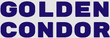docs / Getting started
Getting started
1 minute read
If you aren't experienced with Gatsby yet, you should go ahead and follow the tutorial to get things up and running first.
Get started with a new project
First init a new gatsby project:
npm init gatsbynpm init gatsbycd into the directory of your new project
cd my-gatsby-sitecd my-gatsby-siteInstall the theme
npm i gatsby-theme-golden-condornpm i gatsby-theme-golden-condorInstall the theme in an existing project
In your project folder
npm i gatsby-theme-golden-condornpm i gatsby-theme-golden-condorTheme Setup
Gatsby config
Edit your gatsby-config.js
We need to add the plugin gatsby-theme-golden-condor, plus there are a few required siteMetadata options that the theme uses for SEO and the like.
gatsby-config.js
module.exports = {
siteMetadata: {
siteUrl: "https://www.yourdomain.tld",
title: "Your Title",
author: "Your Name",
description: "site description",
image: "static-image.png",
social: [
{
label: "...",
url: "...",
},
],
},
plugins: [
{
resolve: `gatsby-theme-golden-condor`,
options: {},
},
],
};gatsby-config.js
module.exports = {
siteMetadata: {
siteUrl: "https://www.yourdomain.tld",
title: "Your Title",
author: "Your Name",
description: "site description",
image: "static-image.png",
social: [
{
label: "...",
url: "...",
},
],
},
plugins: [
{
resolve: `gatsby-theme-golden-condor`,
options: {},
},
],
};For more information on these options check out Theme Options and Site Metadata
Remove default pages
Delete the src/pages folder that was created by gatsby init.
Run develop
Run the develop script.
This will create the default posts, pages and navigation.yaml file in the content folder.
npm run developnpm run developYou may need to run npm run clean first.
Edit content
The content for the home page is located at content/pages/index.mdx. For more info, check out Frontmatter
The header and footer menus are configurable in content/pages/navigation.yaml. For more info, check out Navigation